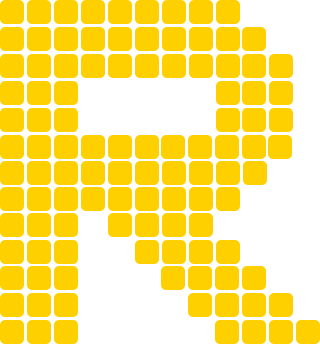Online Range Viewer tutorial
Watch the short video tutorial on how to use the viewer and get the most out of your poker training and hand analysis sessions.
If you’d like to click along, sign up at rangeconverter.com and get access to the free viewer demo.
Ready? Let’s begin!
Use the settings panel to customize the range viewer interface according to your preferences.
 Click the settings icon
Click the settings icon
You can use the following adjustments:
- make the square size in the strategy chart proportional to the weight of the combo in the range normalize the squares -
- display bet sizes in % percent of the pot or in big blinds - strategy rounding - round the displayed strategy to the nearest 10%, 25%, 50% or 100% (pure strategy). This is useful when studying to memorize a strategy with a lot of mixing
- customize all the colors used in the range viewer: check/call and betting actions colors, bet sizes as well as the range text displayed in the charts.
 Confirm to save before closing the settings pop up window
Confirm to save before closing the settings pop up window
 Switch between GTO preflop solutions belonging to the same group
Switch between GTO preflop solutions belonging to the same group
Game tree navigation
Use the navigation bar to move through the game tree.
Click on any action in any node of the tree to view the strategy for the next player.
Click on any of the nodes and move between decision points to revisit strategy without losing your place in the game tree.
 Game tree navigation bar
Game tree navigation bar
You can also use the preflop quick select menu to navigate to common preflop spots. Select the spot type, hero and villain positions to load the strategy charts and preflop ranges of the active players in the hand.
 Preflop quick select tab
Preflop quick select tab
Use the Flop tab to navigate to common postflop spots from the flop onwards.
Select the spot type, e.g. SRP, 3bet, limp or iso, and then the specific spot from the list. Next, choose a flop to view the postflop strategy and navigate further through the hand.
 Postflop quick select tab
Postflop quick select tab
 Clicking on a bar will take you to that spot in the game tree
Clicking on a bar will take you to that spot in the game tree
Strategy view and macro reports
 The Strategy tab lets you quickly see an active player’s strategy
The Strategy tab lets you quickly see an active player’s strategy
 Hover over any combo in the grid to see its breakdown
Hover over any combo in the grid to see its breakdown
Additionally, while browsing postflop you can filter the strategy chart display to show the strategy only for the specific hand combos, depending on the suits they contain.
 Filter the strategy chart by suit
Filter the strategy chart by suit
Filtering for certain hand combos also updates the action frequencies displayed, so you can see the overall strategic frequencies taken by the filtered combos.
Click the All players tab to see what each player in the hand should do. By seeing it all in one place you can learn how the poker strategy changes with position at the poker table.
 All Players and All Stack tabs
All Players and All Stack tabs
All stacks tab shows you what your strategy should be at every stack size when facing your poker opponents’ actions. With this feature you can easily learn how stack size changes poker strategy. You can see it all in one place and in one click.
 Strategy react feature
Strategy react feature
Strategy react feature allows you to see how certain hand combos react to your opponent’s actions. It is available for both preflop and postflop.
Choose a player and action you are interested in and then hover over the strategy charts to look up the reaction frequencies.
Default view shows the strategy-react for all hero actions at once, but you can select a specific hero action and villain bet or raise size to see the strategy-react for that line only.
This is particularly useful when there are multiple bet sizes available. This way you can simplify the display and see how the reaction changes vs a small bet, a large bet, or vs an all in, for example.
Find out how the strategy react feature can make your poker training more effective! Go to the RangeConverter YouTube channel and find out how to always be one step ahead of your poker opponents.
 See your training performance directly in the range viewer
See your training performance directly in the range viewer
See your GTO training performance for the corresponding spot and specific poker skill. This feature helps you identify potential weak areas in your game, improve your poker skills and track your progress as you study.
Click on the badge to train that key poker skill course or specific node (in case no course exists for that spot).
Find out how to improve your poker skills by using Range Converter GTO Poker Trainer.
You can use the online range viewer to set up any custom drill. Just navigate to a spot in the viewer and then press Play to practice it in the GTO trainer. You can also set custom drills in the GTO Poker Trainer.
 Share the hands you are analyzing
Share the hands you are analyzing
 Aggregated macro reports
Aggregated macro reports
While analyzing any postflop spot, click the Reports tab to view macro strategy for all flops at once.
 Click the Reports tab to view macro strategy
Click the Reports tab to view macro strategy
The strategy for that position in the tree will update automatically.
Ranges and strategy breakdowns
When analyzing postflop hands you can use the mini grids to view the expected value EV, equity EQ or equity realization EQR. To do that, use the dropdown menu in the top right corner of the yellow range grid.
 See EV, EQ and EQr of every hand combo in the range
See EV, EQ and EQr of every hand combo in the range
The numbers at the top show the number of combos for players in the pot.
When browsing postflop (Range Pro subscription), this feature shows a breakdown of range vs range comparison for the players in the pot by different postflop hand categories.For example, you can see who has the larger percentage of nut flushes or top pairs in their range. Clicking on one or more hand categories (e.g. top pair, two pair) on the panel highlights all combos of those categories in the mini grids.
 Range vs range hand combos breakdown
Range vs range hand combos breakdown
For example, vs a UTG raise, MP strategy for premium pairs is to raise 69% and call 31%, and they make up 2.3% of MP's current range. You can highlight one or more hand combo types in the main strategy grid by clicking on or hovering over them in the strategy breakdown panel.
 Active player range breakdown
Active player range breakdown
Click on or hover over the listed groups to see them visualized in the strategy chart on the right side.
 Poker flop histogram
Poker flop histogram
See how to easily study macro poker strategy trends with our aggregated reports function!
Hover over a bar to see the exact values, and click to load the strategy for that specific flop in the viewer for more detailed analysis.
Click on actions in the legend above the histogram to show/hide those actions in the graph.
Click the IP/OOP toggle to switch display between OOP flop decision or IP flop decision after OOP check.
Use the flop report histogram in conjunction with the reports and filter features. Sorting or filtering the aggregated reports table updates the graph, giving you a powerful tool for visualizing and discovering GTO trends and gaining macro strategy insights.
 Macro strategy reports and flop reports filters
Macro strategy reports and flop reports filters
To access the filter settings click the filter icon on the right hand side above the histogram.
Use the dropdown menu to filter by board category.
Each of the available stats has a slider that you can use to show only flops that fall within a range.
e.g. - to find out the highest IP check back flops where OOP cbets below a certain value, move the OOP cbet slider to the left, then sort the table by IP cbet.
 Display any stat from the macro reports on the histogram
Display any stat from the macro reports on the histogram
 Poker heat map
Poker heat map
The heatmap gives you a quick visual overview of action frequencies across all the possible turns or rivers, depending on the current street of action.
Use the By Suit toggle to switch between grouping cards by suit or grouping by rank.
Click and drag on the graph to zoom in to a subset of turns or rivers.
You can check out all these features for free. Just sign up at rangeconverter.com and claim your free demo.