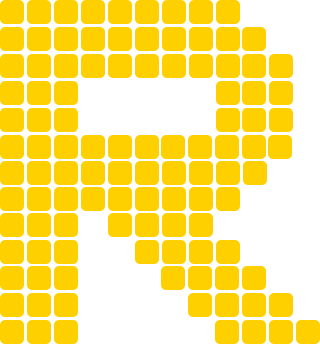GTO Poker Trainer tutorial
How to learn and practice poker with GTO Poker Trainer?
Choose your move with the action buttons.
The correct answer is the highest frequency play and will be signaled by a green flash of light around the table. Read more about the feedback below.
 Action buttons
Action buttons
Press New Hand to skip the current hand and be dealt a new hand.
Press End Session to quit your session and exit the poker trainer.
 Play another hand or end your training session
Play another hand or end your training session
In the Hand History panel you can see and review the actions for every hand of your poker training session.
You will also find detailed feedback and frequencies for every decision and will be able to view gto poker charts (hero’s and villain’s) and replay the spots.
 Hand history panel
Hand history panel
Green = Correct. Perfect! Yellow = Small mixing error. Pretty good, but keep an eye on your frequencies. Orange = Large mixing error. These should be low frequency plays only. You don't want too many of these. Red = Blunder. Big mistake! You should try to completely eliminate these from your game!
 Feedback on every decision
Feedback on every decision
Click on Strategy to view the complete strategy charts for that spot. See how every hand in the range would be played.
Close the pop up window to continue the session where you left off.
Click on Repeat in Hand History or hit the Try Again button to replay the spot. You can use the menu options to lock or change the hole cards and/or board.
STUDY SPOT button will take you to the Online Range Viewer. Postflop spots in the viewer are available to Pro subscribers only.
 Review and replay any decision
Review and replay any decision
Click on the padlock icon next to a player to lock training to that spot.
This works only whilst training Overall Skill or First In badges.
When training other Preflop or Postflop Key Skills, padlock is disabled as positions are fixed.
Let’s say you want to practice some under the gun poker. Click First In badge and then lock UTG’s padlock to train this player’s opening ranges.
 Padlock locks your training to a specific position
Padlock locks your training to a specific position
Click on the + or - next to the Menu icon to show or hide the extra controls for the gto trainer.
Customize your poker training experience using the functions in the menu.
See an overview of your gto training session progress; your evaluation shows total hands played, highest streak, and a breakdown of accuracy, error types and postflop EV loss for the session.
 Overview of your gto training session
Overview of your gto training session
Switch seamlessly from the gto poker trainer to that exact spot in the Online Range Viewer to study the hand in more detail*.
*With Range Reg you will be able to browse the preflop ranges only.
 View the solution in the online range viewer
View the solution in the online range viewer
If you want to focus on a specific spot, you can set up a custom training drill of your choosing.
To do that, click Create Drill in the Menu, then use the action buttons to navigate to the spot you want to train. Next, click Start Drill to begin.
Press Exit Drill to stop the custom training and continue any of the preflop or postflop key skills training session.
 Custom drill training
Custom drill training
You can select specific hands you want to be dealt during your poker training session.
Choose a specific range using the slider or range grid, or select Deal Playable Hands Only to not be dealt trash.
After making a selection, press Save to train whilst being dealt cards from that range.
 Hand filter
Hand filter
The hand combo needs to be in the player’s range to be dealt. For example, if you filter for 72o, you'll only be dealt that hand for spots where you haven't VPIP'd yet, like RFI or vs RFI. 72o will not be dealt in spots like vs 3bet or in many postflop drills. If the hand combo isn't in the range, the filter will simply deal one that is the range. The hand filter works in live play, or when training the Overall Skill or First In badges in the Progress tab.
When getting to the postflop strategy training you may want to change turn or river run-outs. To do that simply click on the turn or the river cards on the game table during that street of play and select a different card.
You will continue playing the hand with the new turn or river instead.
 You can change turn or river run-outs
You can change turn or river run-outs
 Menu
Menu
With animations on, you see the actions of each player in turn like in a real online poker game. If you want the game to run faster, switch the animations off.
These are useful controls when replaying a hand from the session. They can be used in combination with each other.
To play a hand again, expand the hero decision and press Repeat.
Lock Hand switch allows you to play the same hand each time or be dealt a different hand.
Lock Board toggles either playing the same board each time or dealing different board cards each hand.
Lock Node allows you to drill the decision at that specific node without progressing through the hand.
Some examples of use:
Lock Hand and Lock Board off deals new hole cards and board cards in the same spot each hand. Lock Hand on and Lock Board off to practice the same spot with the same hole cards on different boards. Lock Hand off and Lock Board on to practice the same spot with different hole cards on the same board.
The GTO poker study mode allows you to instantly review your decisions and bad plays. It is on by default and makes the strategy review panel pop up instantly after you’ve made a mistake. You can switch it off at any time in the menu.
With Timer on, you can test your decision making under pressure. You have 10 seconds to make a decision!
The timer resets every time you make a decision.
If you don't make a decision within the time limit, it adds to your stats as "timed out".
If you want to have unlimited time to think about your next move, turn the timer off.
RNG mode helps you keep your frequencies in check.
 RNG mode
RNG mode
With RNG on, you must base your decision on the RNG number displayed.
It works as follows:
Let's say you think you should be folding 30% of the time and calling 70% of the time with a certain hand.
The RNG helps to match those frequencies.
If the RNG number is between 1-30, then Fold is the correct play.
If the RNG number is greater than 31, then Call is the correct play.
The RNG number always goes from least aggressive to most aggressive action: fold -> call -> raise -> all in.
If you don’t like the sound of poker chips :o or cards being mucked, you can turn the sound effects off.
In the progress panel you can see a record of your progress in each of the key skills.
Key Skills are represented in the UI as a wall of badges to fill in and complete.
Click on a badge to train hands from just that category, e.g. First In in order to practice opening ranges.
 Progress panel
Progress panel
Each of the badges fills up according to progress in that area.
Collect crowns as you play hands correctly in Key Skills categories.
The evaluation ring around a badge is colored according to average score.
The goal is to collect all 5 crowns with a green ring for each of the Key Skills badges.
Check out What is GTO Poker Trainer and how do I know if I am making progress? for more details about the trainer.
Ready for your daily GTO poker training? Sign up at rangeconverter.com, head to the Lobby, find your game and try the GTO Poker Trainer for free.